VRoid Hub and You!
2022-01-07 00:00:00 -0500 🟦 Jessica Pixel / liftedpixel.net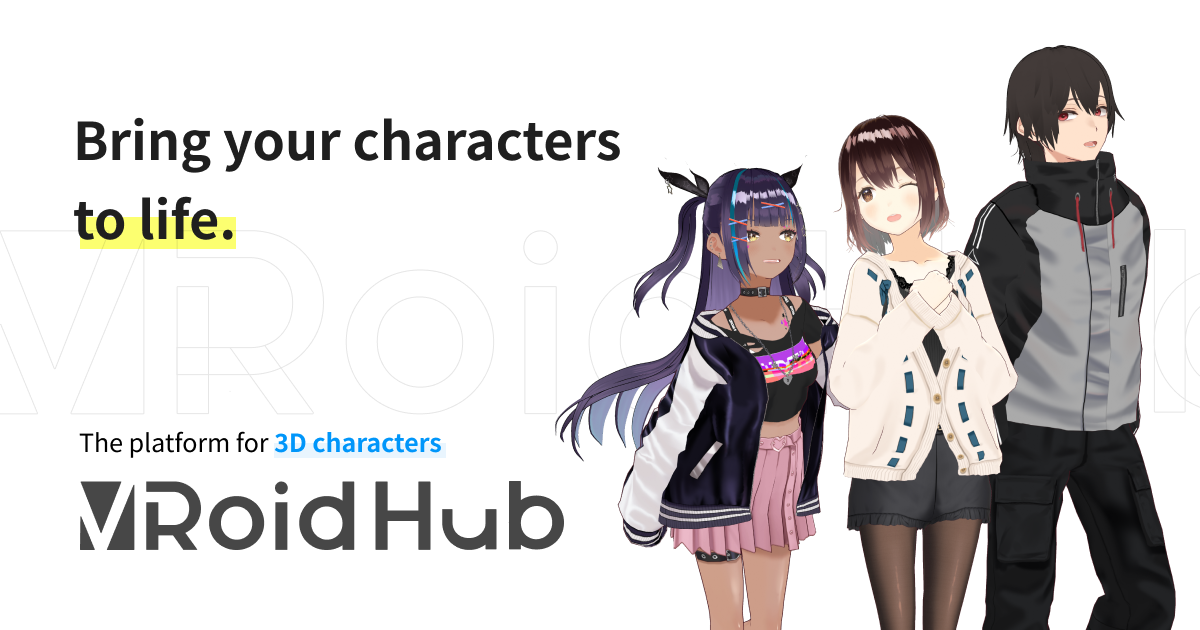
On this page is information on how to use your VRoid online and elsewhere using VRoid Hub, Pixiv's hosting solution for VRMs. There are a few ways you can save your avatar online for use in various platforms, but VRoid Hub would be considered 'official'. VRoid Hub is unique with it's built in social network: you can view, comment on, and like other user created avatars. VRM avatars made with other software can also be uploaded, so it's not uncommon to see SpongeBob among the line up of anime girls. Creators can allow others to use their models in connected apps, and Pixiv hosts occasional challenges that bring a lot of great avatar artists out of the woodwork.
-
I'm going to cover the following:
- Upload to VRoid Hub from VRoid Studio
- Manage your avatars on VRoid Hub
- Software that connects with VRoid Hub
Upload to VRoid Hub from VRoid Studio
First, be sure your model is exactly how you want it. Don't forget to check your skin masks, adjust your eye tracking, outline and rim light settings, and dial back the physics a bit. During the upload process, you will take a head shot and full body shot of the avatar. If you take a great picture, I am not sure how to save the original during the upload dialog. A simple solution is to take the photos before starting the upload.
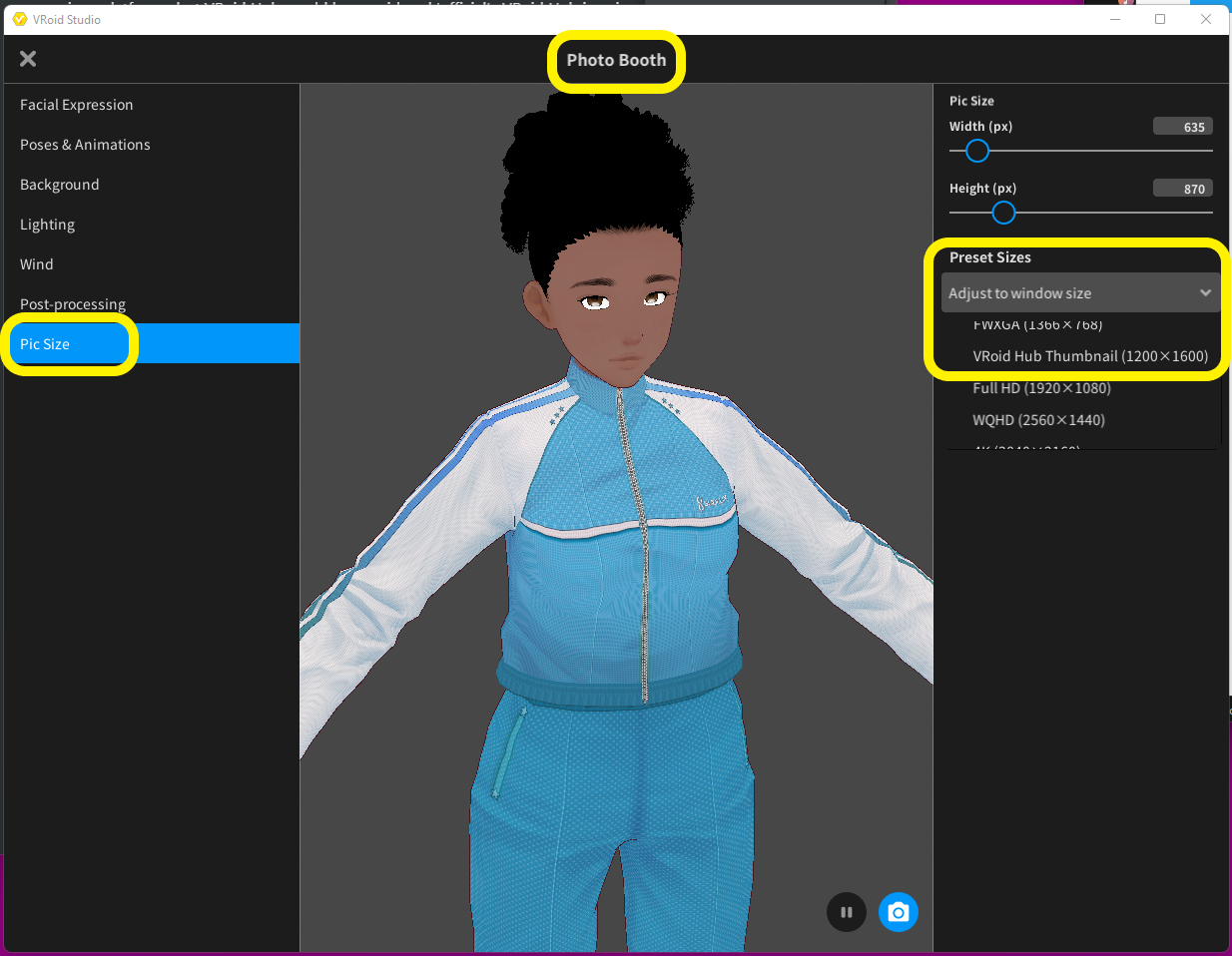
Once you're in the Photo Booth, select Pic Size, and in the Preset Sizes drop-down, select VRoid Hub Thumbnail. The window will automatically crop to 1200x1600, the same aspect ratio used on VRoid Hub. Take your head shot, your full body shot, and plenty more glamor shots. I generally add a related background image and take several snaps in a few different poses and face emotes. Save them somewhere.
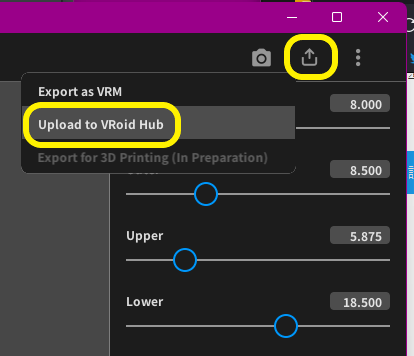
Now you're ready to upload your VRoid. Click the 'share' icon and Upload to VRoid Hub. The next prompt will ask what sort of upload you're doing.
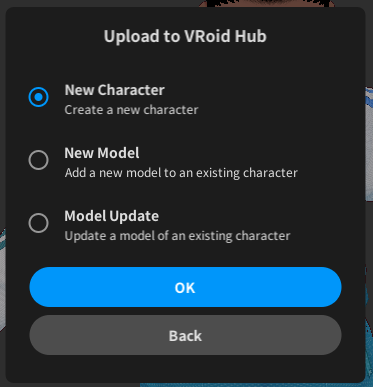
New Character will create a 'profile' of sorts that can have additional outfits added to it. On the VRoid Hub site, character's models are easy to switch between, creating a visible wardrobe for your avatars. Generally, you'll have one of these per 'person'.
New Model has you select from your current characters and adds this upload as one of their outfits. Models under any one character don't have to be the same 'person'. Characters can be used as a collection for related models, but the website verbiage might not properly reflect that usage.
Model Update will allow you to select an existing character, one of their models, and overwrite it.
Don't worry about framing your head and body shots through the rest of the upload process. They'll be replaced shortly with the photos taken earlier in photo mode. After giving the upload a title and setting any desired restrictions, your VRoid will be uploaded, and a web browser will pop in order to finish setup.
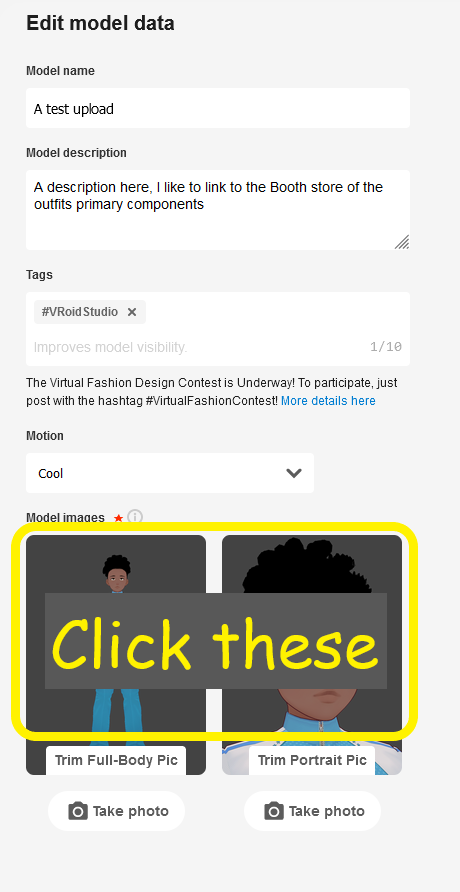
The model name should come over automatically from VRoid Studio. Optionally, enter a model description and tags. In the description, I generally put the Booth links to the primary components of the outfit. Motion provides a selection of movements when the model is displayed in 3D — pick the one that suits the outfit! Clicking on the body or face pic under model images will let you upload the pictures you took earlier.
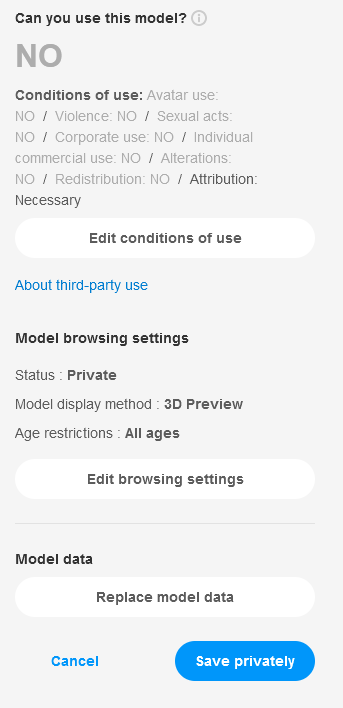
By default, models from VRoid Studio are uploaded privately. That means only you can see and use it online. If you want others to be able to see your VRoid, edit browsing settings will allow the change from private to public. If you're concerned about the security of your model (as truthfully, on a computer, if you can see it, you can take it), the model display method option will switch between showing the 3D model and showing only the uploaded full body pic. The model is still online for your own use. If you create a model you want to share, the edit conditions of use option allows for granular control over what someone can do with your model. Still keep in mind that with 3D graphics, if you can see it, you can take it. If you allow download of your model, it's arbitrary to remove and ignore the permissions.
Managing your avatars on VRoid Hub

On the VRoid Hub website, the Submit Character button acts similar to New Character option in VRoid Studio.
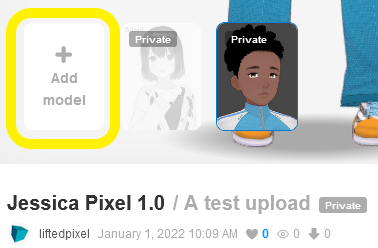
The Add model button on a character's page acts similar to the New Model option in VRoid Studio.
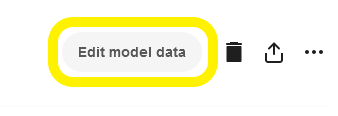
The Edit model data button, also on the character's page, acts similar to the Model Update option in VRoid Studio. The various conditions of use can be adjusted at any time.
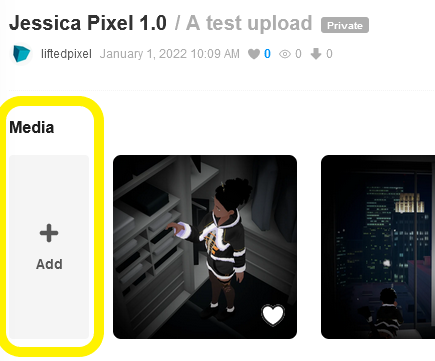
The add option on a characters page will link the media uploaded to the character. I haven't found a way to change the character linked to a media. I suggest checking each step of the way when uploading that your newest model is saved under the character you expect before doing much else. In my case, I have a handful of VRoid Mobile photos stuck under a separate character that should have just been an additional model under an existing character.
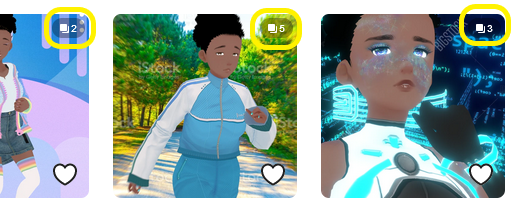
I like to add all the shots taken in one media post so they stack neatly. Not a requirement, just a nice feature.
Software that connects with VRoid Hub
Apps - VRoid HubThere are a lot of apps that can connect to VRoid Hub and more are being developed all the time. For now, I'll cover the ones I've tried out of the official linked apps list. This section will eventually be built out into it's own page and include any VRM compatible app I can find.
iPhone
AVATAVI - VRoid Hub
Avatavi lets you place your VRoid AR style in the room. Then you can walk them around, jump, and dance while you take photo or video. Camera tracking of the AR model is good, but rendering an avatar with outlines is a little wonky.
Doll Dancer - VRoid Hub
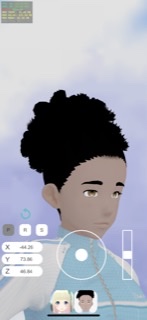
Doll Dancer imports your VRoid and the other parts needed to make a music video. Several dancers can do different movement files to a selected music track. Unlock options using tickets. Tickets are gained from most any ad viewed. There are more functions left for me to discover.
DanceDreamMV - VRoid Hub
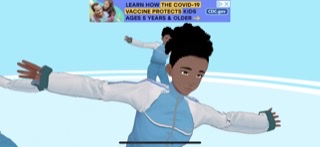
DanceDreamMV let's you watch your VRoid dance programmatically to music. Select what motions the models will choose from and some music. Another app I have just begun to watch.
vear - VRoid Hub
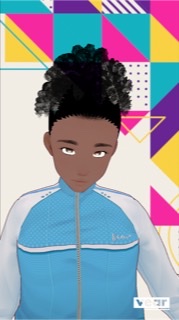
Vear is a portrait app with face tracking, filters, and attachable items. Has a built in QandA function, but everything past the main menu is in Japanese. Takes photos or videos with an option to auto optimize for Twitter. Premium version allows PerfectSync face tracking.
VRoidモバイル - VRoid Hub

VRoid Mobile is the official VRoid app. Choose a location, share the link with your friends, and you can take photos together while exploring the map. Save pictures right to VRoid Hub, linked to that character, or to your phone. Decent number of poses and all the maps are nice. I think the one studio looks like one of the popular VRChat worlds, but it's probably just that generic.
Vスタンプ - VRoid Hub

VStamp lets you pick from a selection of preset 'stamps', combos of word art, background, and pose. Simple app, but it works. An option to create and save custom stamps would be great, but maybe it's included and I've missed it.
MakeAvatar - VRoid Hub
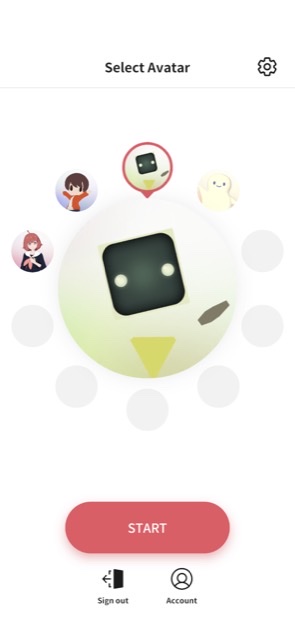
MakeAvatar can create an avatar from a few model styles: anime, small anime, box bot, and another thing. Push it to VRoid Hub for use in the metaverse.
Vismuth - VRoid Hub

Vismuth takes excellent AR photos. Find a surface, place and size your model, pick a pose, and enjoy the 360 view. Very accurate VRM rendering as well.
VPocket - VRoid Hub
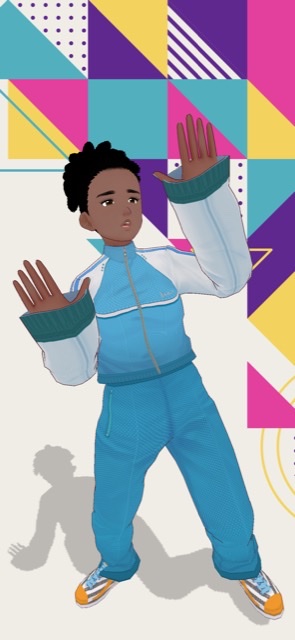
VPocket is a powerful photo tool once you learn what each option does. Look out for a post on that later. Import a background image or use your outward camera. IK based posing with the ability to save. Maybe it can make animations, but it does play them. I have only scratched the surface of this one, but it's worth working through the language barrier.
SHOWROOM V - VRoid Hub
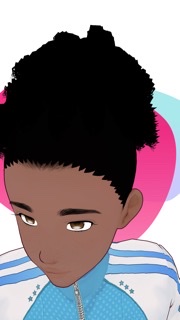
ShowroomV takes pretty good selfies, but the primary function is to livestream to the ShowRoom platform. Another app that needs an understanding of Japanese to use anything more than basic features. Livestream and chat with your audience, get tips, and run a 'fan room' where you can post updates between streams.
Windows
アイテムショップ - VRoid Hub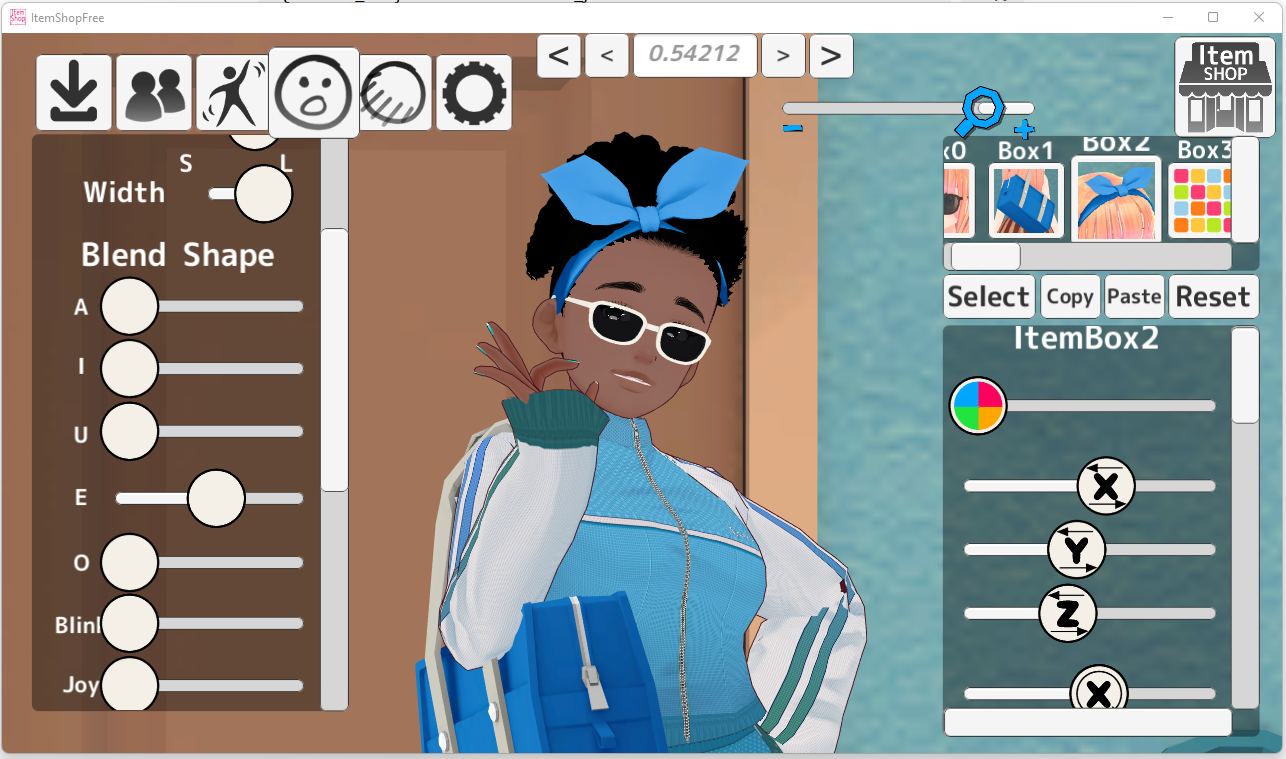
Item Shop lets you import your VRoid and attach any number of cute items to it. Free version doesn't allow export. There's a web version as well, but doesn't allow VRM import. Creator puts out item packs on their Fantia.
RESONARK X - VRoid Hub
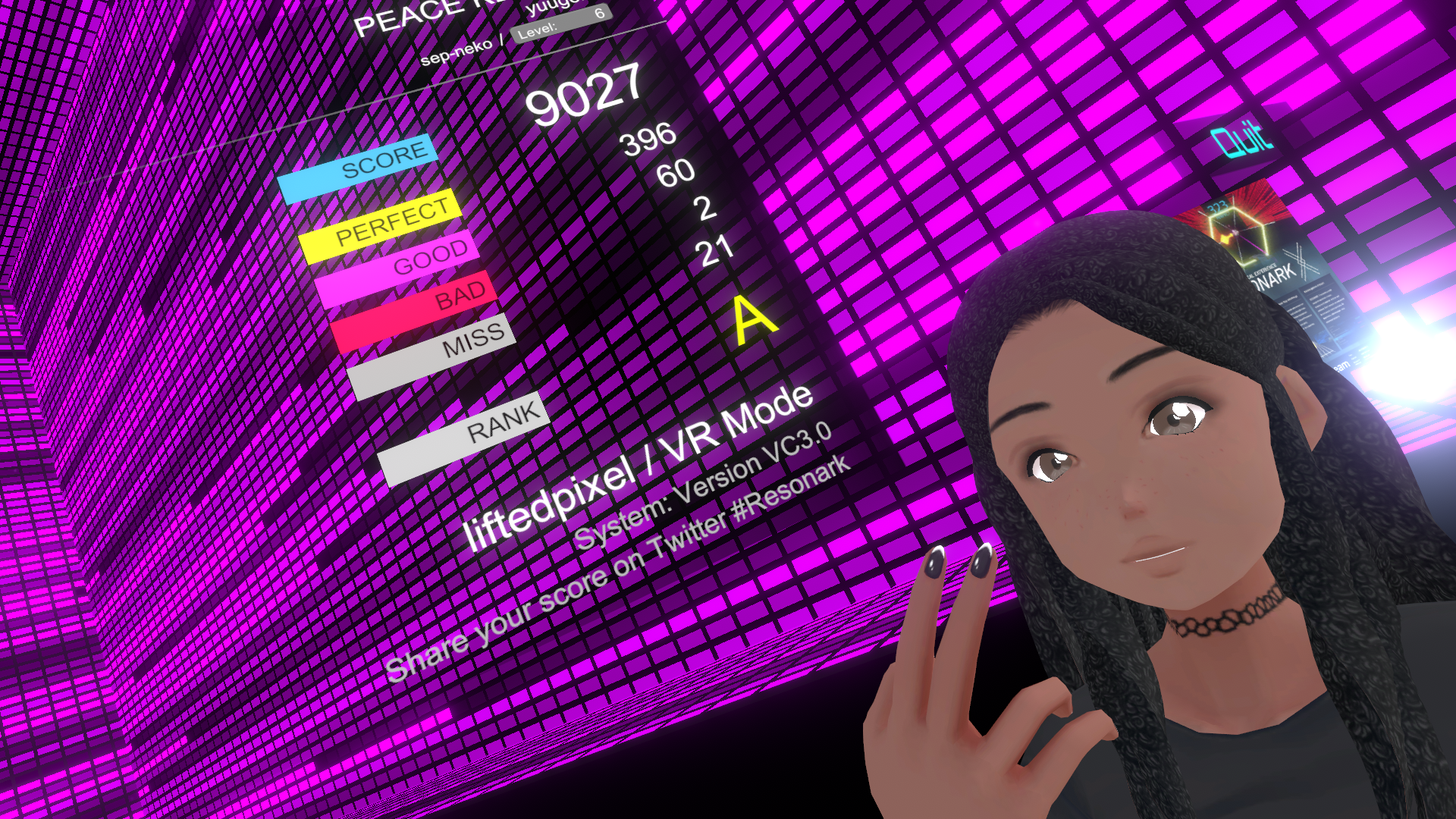
Resonark X is a rhythm game. This is the standalone version, but truthfully the VRChat version is better. You can be your VRoid! Nothing crazy. This screenshot is from VRChat, I've only played standalone Resonark once...
VMagicMirror - VRoid Hub
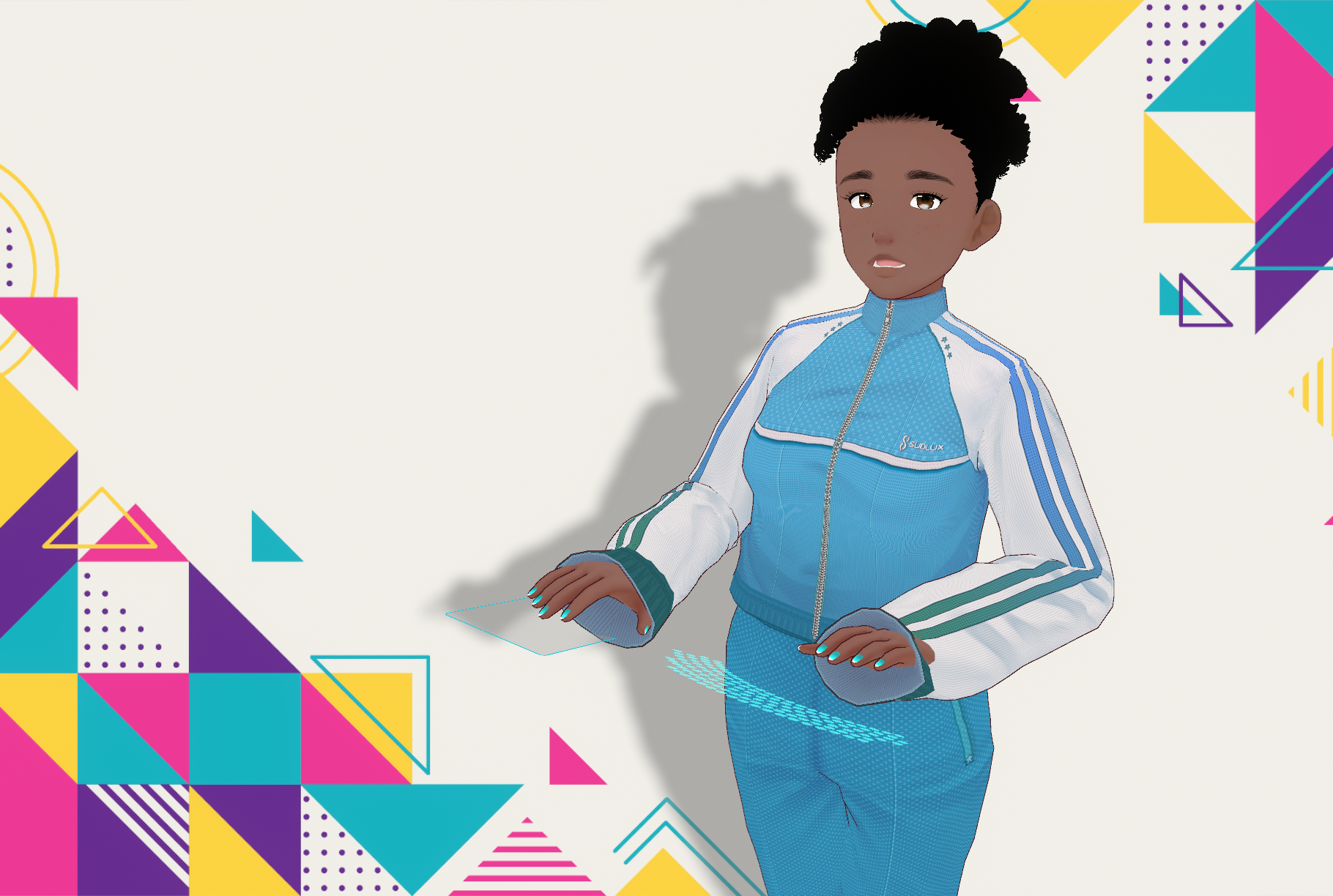
VMagicMirror puts your VRoid on your computer screen with their own invisible mouse and space keyboard. They'll mirror your moves, including game controller button presses, and face tracking is optional. Connects to iFacialMocap and the like to use Perfectsync.
VRMお人形遊びPC版 - VRoid Hub
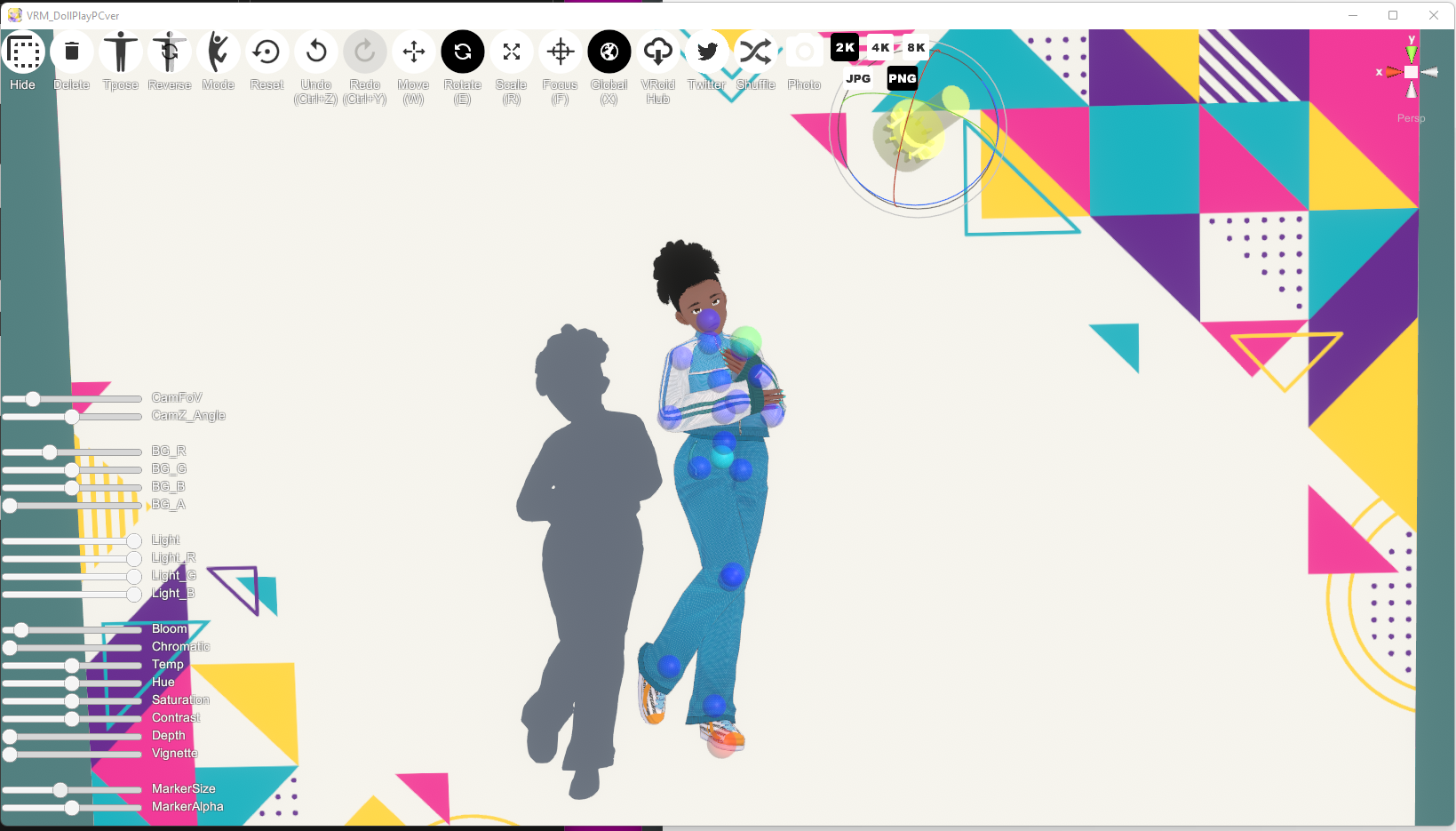
VRM Doll Play has a simple drag and drop load system, though the controls are a bit esoteric. Several pose mode options, and poses are exchangeable using PNGs exported from the program. I need to play with this more. A VR version is available for 3D posing and photos.
VRM格闘ゲーム「VRAST!」 - VRoid Hub

VRAST! is an actual fighting game built by a Tecmo game designer and fighting game enthusiast. Fight with your VRoid or a liked character that allows violence. Select from over 2 dozen fighting styles. Fight a friend locally, against the CPU, or just watch the computer fight itself. Highly recommended. Program is built to be modded and I've found some custom voice packs so far.